Get Started#
This section walks you through the essential first steps to begin using the Knowlestry Platform. It is designed to help new users quickly set up a workspace and start a guided data analysis process using the built-in assistant.
Creating a Workspace#
To begin, you need to create a new workspace. In the middle of the app bar at the top of the screen, you will see the workspace selector:
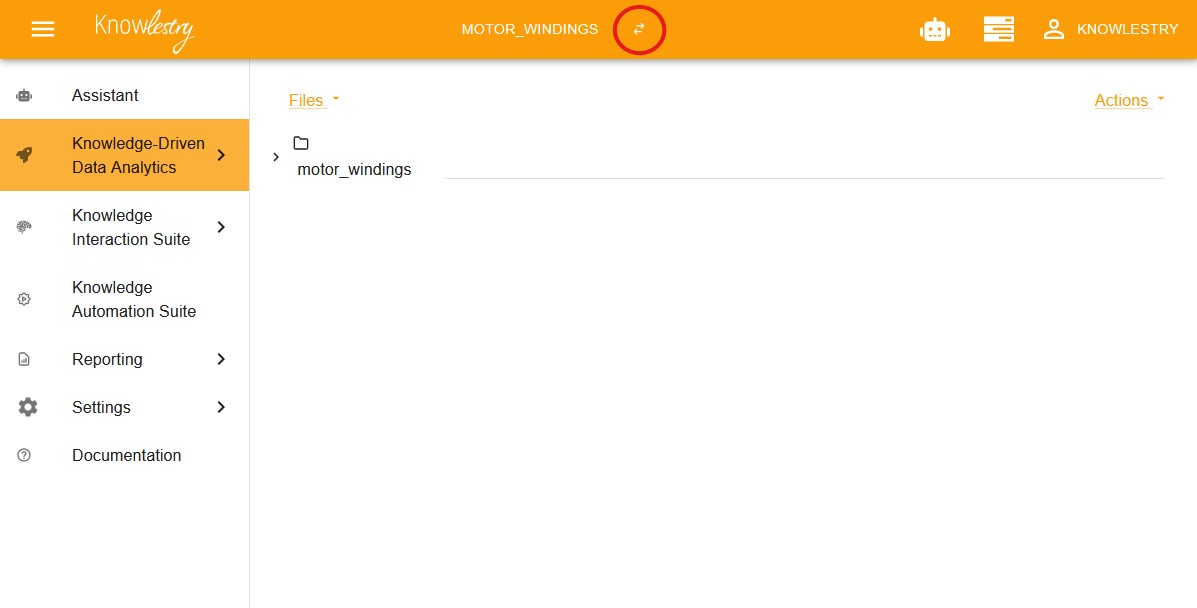
Click the selector icon, and a list of available workspaces will appear. Click the “+” button to create a new workspace. Give your new workspace a name and confirm its creation. Once created, select the workspace to open it.
Launching the Assistant#
With your workspace open, locate and click on the Assistant option in the main menu on the left-hand side:
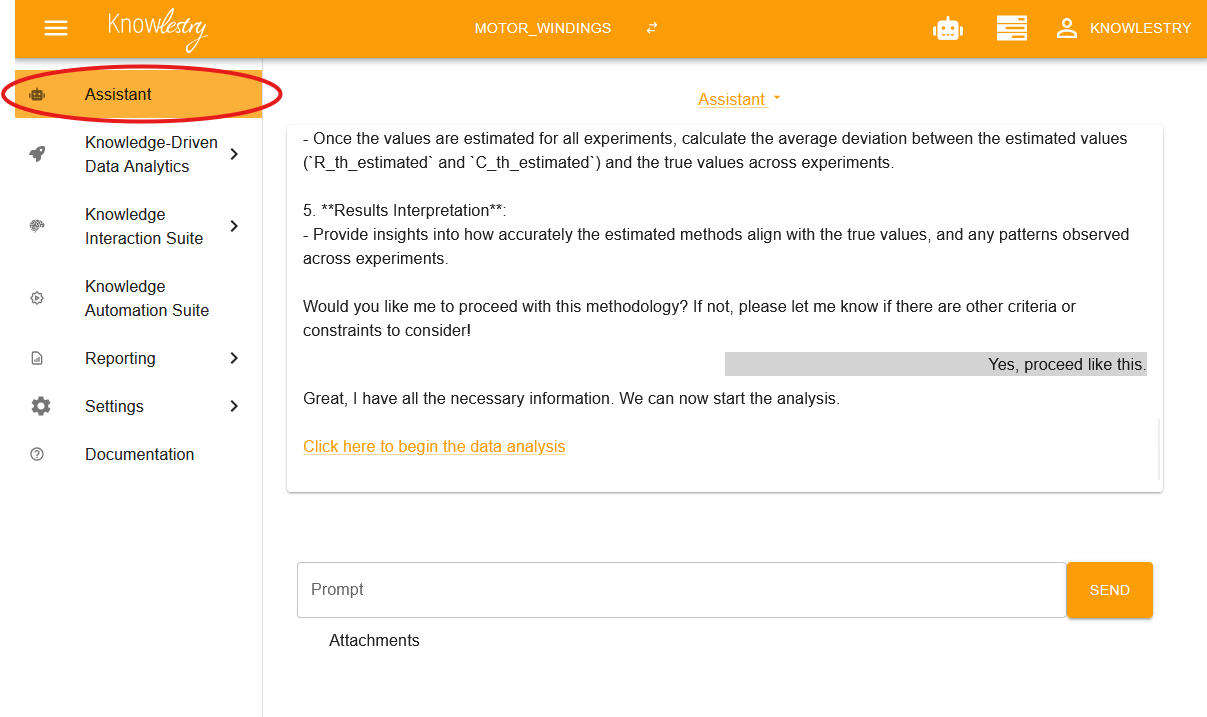
The assistant interface will open, and a conversational dialog will guide you through the setup of your workspace.
Guided Setup Process#
The assistant will usually begin by asking you to upload relevant data files. You can do this by dragging and dropping files into the attachments area just below the prompt box:
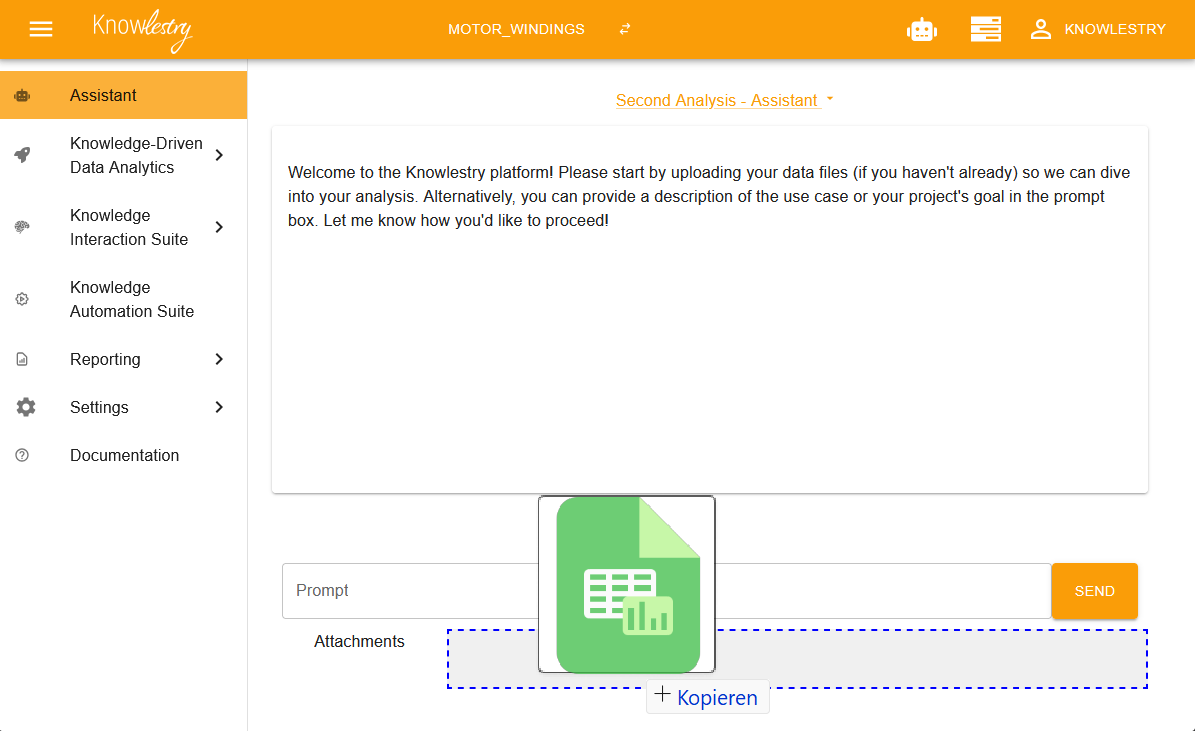
Next, the assistant will ask you to describe the use case for your analysis. Based on your input, it may ask further clarifying questions to better understand your goals.
Automatic Analysis#
Once enough information has been collected, the assistant will present a link to start an automatic analysis. Clicking this link will begin the process and open the analysis panel. An estimate of the remaining time will be displayed once the analysis is underway.
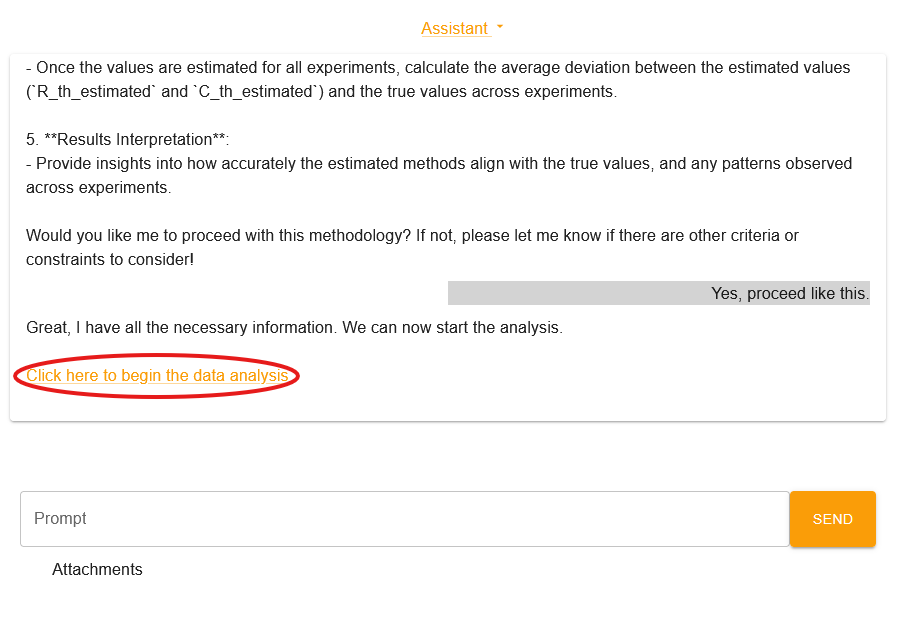
Upon completion, the assistant provides a summary of the analysis and offers a link to view the final generated pipeline.
Further Exploration#
This automated setup is a powerful starting point. To explore additional features or perform tasks manually, refer to the detailed sections in the user guide, especially under Knowledge-Driven Data Analytics.