Basic Platform Concepts#
The Knowlestry Platform interface is designed to provide an intuitive experience while offering advanced capabilities. Below is an overview of the layout and key controls.
General Layout#
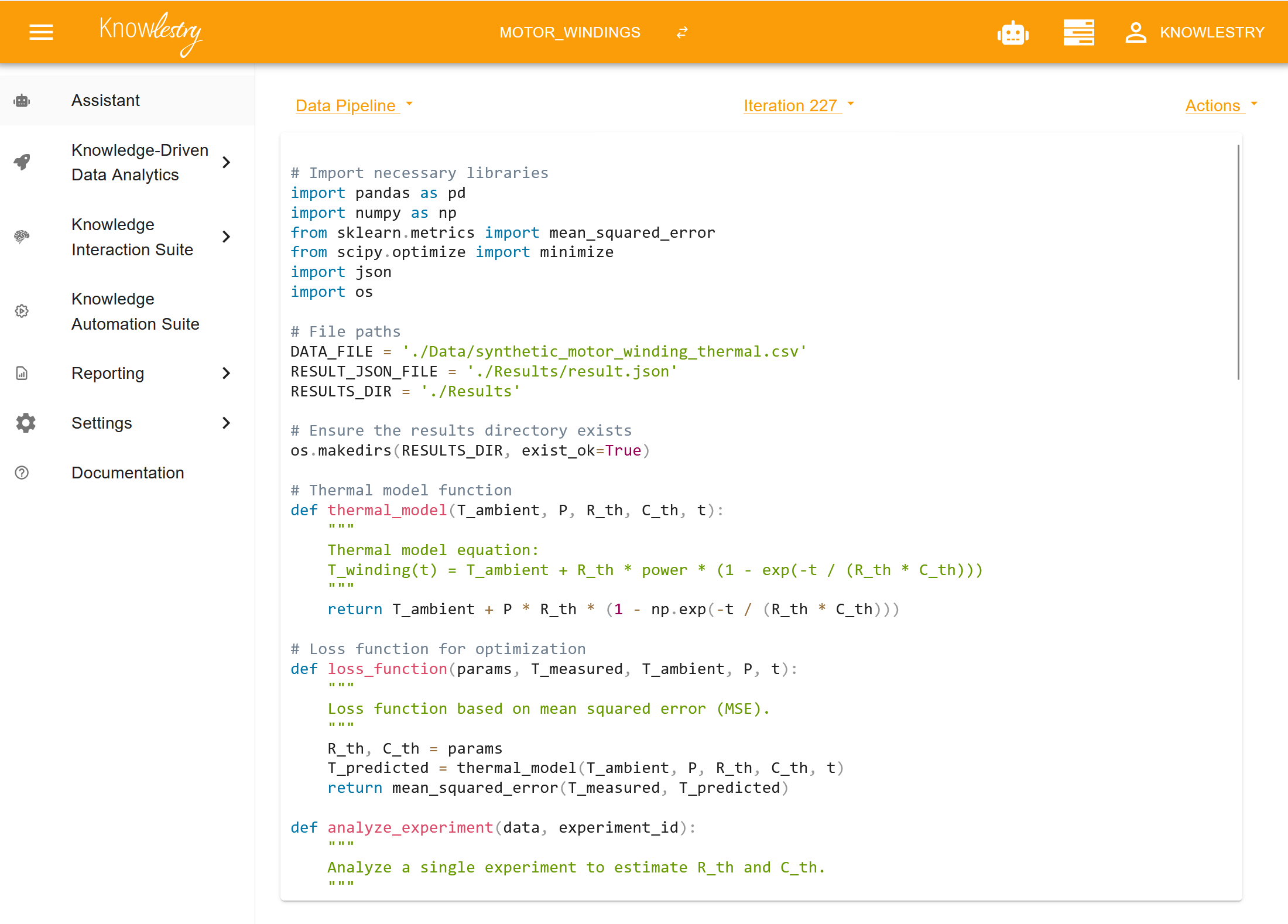
At the top of the screen, the application bar displays the current workspace in the center. Users can switch workspaces by clicking the workspace name, which brings up the workspace selector. On the right side of the bar, the user can find the organization name along with options for account management and logout.
The left side of the interface features the main navigation menu. This menu can be collapsed or expanded using the icon above it.
Below the application bar, most pages include additional menu panels located in the corners of the content area. The left corner typically contains a page selector, while the right corner provides context-sensitive actions. Occasionally, the middle section includes a dropdown or selector for choosing items such as an iteration.
Background Tasks#
Some operations may take time to complete. When this occurs, the platform executes them as background tasks. The user can monitor these tasks by clicking the task icon located on the right-hand side of the application bar:
Clicking this icon opens a list of running and completed background tasks. Selecting a task reveals a detailed view showing progress, messages, and—if available—an estimated completion time. From this dialog, users can stop a task or allow it to continue running in the background.